FAQ - MSC Family App
|
|
Welcome to the FAQ for MSC Family app!
This document gathers all the most frequently asked questions to help you navigate the app with ease.
|
| 1. Access and Registration |
|
1.1 What is the MSC Family app?
The MSC Family app is an innovative application designed exclusively for MSC employees.
It consolidates essential functionalities into a single platform, allowing you to stay connected, organize your schedule, manage tasks efficiently, and much more.
|
|
1.2 Which devices support the MSC Family app?
The MSC Family app is available for Android devices running version 7.0 or later and iOS devices running version 13.0 or later.
|
|
1.3 How can I download the MSC Family app?
You can download the app from the Apple App Store (for iOS devices) or the Google Play Store (for Android devices) using the provided QR code or link.
|
|
1.4 How do I register for the app?
- Open the app and select "Sign Up".
- Enter your MSC ID and date of birth.
- You will receive an email at the address registered in the MSC systems containing your login credentials (username and password).
- Use these credentials to log in.
|
|
1.5 What information is required during registration?
You must provide:
- Your MSC ID (found on your onboard card).
- Your date of Birth.
|
|
1.6 How do I receive my login credentials?
Once your registration is complete,
you will receive an email with your username and password at the email address you have validated,
and which is subsequently registered on MSC System.
|
|
1.7 I completed the sign-up form during the registration process, but I haven't received my credentials yet. Why?
The email containing your login credentials may take up to 15 minutes to arrive after completing the sign-up process.
|
|
1.8 Can I enable biometric login?
Yes, if your device supports this feature,
you can enable biometric login using fingerprint or face recognition directly during the login process.
|
|
1.9 Why can’t I use the "Remember" button during login?
The "Remember" function is only available on supported devices.
If your credentials are not being saved, check whether your device supports this feature.
|
|
1.10 How do I reset my credentials?
- Tap "Sign Up" on the login screen..
- Enter your MSC ID and date of birth.
- You will receive an email at the address registered in the MSC systems with new credentials.
- On your first login with the new password, you will be prompted to enter a 6-digit verification code sent via email (valid for 30 minutes).
|
|
1.11 Is an internet connection required to use the MSC Family app?
Yes, the app requires a Wi-Fi or mobile data connection to function.
|
|
1.12 Does using the MSC Family app consume mobile data?
Yes, logging in requires data usage while onboard.
If you are not connected to the ship’s Wi-Fi, the app will use your mobile data.
At home, the app consumes data from the internet connection you are using.
|
| 2. Self Availability |
|
2.1 What is the Self Availability feature?
The Self Availability feature allows employees to manage their availability and indicate preferences for upcoming engagements.
|
|
2.2 How do I update my availability preferences?
- Open the "Availability" section in the app menu.
- Select the date from which you want to declare your availability.
- Specify your preferences for the next engagement.
- Confirm your changes to save them.
|
|
2.3 Does the Self Availability feature guarantee my next engagement?
No, it only communicates your preferences. Engagement decisions are made by MSC.
|
|
2.4 Can I modify my availability?
Yes, you can modify your availability unless a red warning indicates that changes are not allowed.
|
|
2.5 What does the orange warning indicate in the Self Availability section?
An orange warning means you are overwriting a previously declared unavailability.
You can proceed, but please double-check your information.
|
|
2.6 What does the red warning indicate in the Self Availability section?
A red warning means you cannot modify your availability.
Contact the HR Team or Manning Agency for assistance.
|
|
2.7 Can I update my availability after receiving an engagement?
No, once you receive an engagement proposal, you can no longer update your availability.
|
|
2.8 What is the earliest date I can enter my availability preferences?
The earliest date you can enter your availability preferences is the first date available after the end of your rest period.
|
|
2.9 What should I do if I cannot update my availability in an emergency?
Contact your Manning Agency or HR Coordinator directly for assistance.
|
|
2.10 Can I set my availability while onboard?
This feature will only be functional at specific times while you are onboard.
If you do not see a red warning, it means you can set your availability preferences.
|
|
2.11 Can I set my availability while ashore?
Currently, when you are ashore,
you can view the Self Availability section but cannot set your availability (a red warning will appear explaining that this feature is not currently available).
|
|
2.12 Can I view my disembarkation date while onboard?
Currently, this functionality is not available.
|
|
2.13 Why do I see this pop-up ("Availability start date recorded correctly: Heads up! Most users choose a date within the 3 months following disembarkation.
For the best experience, we recommend setting your date within that timeframe.") after setting my availability?
This message suggests choosing an availability start date closer to your disembarkation date. It appears when you set availability more than 90 days after disembarkation.
|
| 3. Other Features |
|
3.1 If I signed up for an event, can I cancel my registration?
Yes, you can cancel by selecting "Unsubscribe" on the event details page.
|
|
3.2 What is the waiting list for events?
If an event is full, you can join the waiting list. If a spot becomes available, you will be automatically registered.
- Once on the waiting list, you cannot cancel your request.
- If a spot opens up, your event status will change to "Signed Up", and you will then have the option to cancel if needed.
|
|
3.3 How do I access the eLearning platform through the app?
To access the eLearning platform click on "Show LMS" within the app.
If you have the eLearning app installed, you will be redirected to it.
Otherwise, you will be redirected to the web version of the eLearning platform.
|
|
3.4 Can I download and share my payslips?
Yes, payslips can be downloaded as PDFs and shared.
|
|
3.5 Can I modify my profile details?
Personal data is view-only and cannot be edited.
However, you can only update your profile picture, but any changes will not be reflected on other MSC systems.
If you need to update any personal details, please contact the HR team or Manning Agency.
|
|
3.6 When can I complete the MSC Family survey?
A new survey is available every three months. You will receive a notification when a survey is launched, and you have three months to complete it.
|
|
3.7 Will there be additional features in MSC Family app?
Yes! The MSC Family app is constantly evolving, with new features being introduced to enhance your onboard experience.
|
|
3.8 Will the me@MSC app still be available?
Yes, you will still be able to use the me@MSC app and access all its features.
|
|
3.9 Is there a web version of the app?
Yes, the web version of the app is available, which through the authentication process via Microsoft's web platform makes the features available in the app usable.
|
|
3.10 Which credentials do I need to access the different MSC apps?
You can continue using your existing credentials ( msc123456@pelago.online) to access the following apps:
- me@MSC
- P4E - Employee Panel
- Working Hours Panel
- Ship Panel
For the following platforms, you will need to use the new credentials provided via email when you sign up for the MSC Family app:
- MSC Family app
- Web Portal
- Control Portal
|
| 4. Emergencies and Contacts |
|
4.1 What is the Travel Emergency Chat and when can I use it?
The Travel Emergency Chat allows you to access the emergency line via WhatsApp or WeChat when you are traveling to the ship or returning home. The chat is available:
- Five days before boarding while you are traveling to the ship.
- Up to five days after disembarking while you are returning home.
Only use this feature for real emergencies, to ensure it is available when you really need it.
|
|
4.2 How can I contact the Port Agent in case of emergency?
If you have an emergency while in port, you can contact the Port Agent with just one click on the app.
This will start a phone call to the Port Agent in your current location.
Only use this feature for urgent emergencies that have not been resolved through the emergency chat.
Please note: The Port Agent is not available while the ship is at sea.
|
|
4.3 Who can I contact for MSC Family app issues?
Contact the HR team or Manning Agency, or email MSCFamilyAppsupport@msccruises.com.
|